When logging into Pulumi, using pulumi login the effect is
machine wide. If, like me, you have multiple accounts i.e. personal and work,
switching accounts by logging out and logging back in again becomes tedious
fast. It's also risky when you find yourself logged into the wrong account and
you do a pulumi up...
AWS CLI has a concept of named profiles that allows you select
the profile an AWS CLI command applies to. Unfortunately Pulumi does not support
such a concept. It does however support an environment variable
PULUMI_ACCESS_TOKEN that takes precedence over the machine level access token.
Using this with a function in your PowerShell $profile / Bash .bashrc, we
can switch profiles on-the-fly for the current terminal session and any
processes spawned from there. This neatly also allows you to use different accounts
in separate terminal sessions at the same time.
To set this up, first go to your each of your Pulumi accounts' settings and generate an Access Token for each profile.
Then, if you are a PowerShell user, add this function to your PowerShell's $profile (obviously replace the tokens with your real tokens) :
function pulumi-profile([string]$profile){
if($profile -eq ""){
Write-Host "Profile name argument missing."
return
}
pulumi logout
$env:PULUMI_ACCESS_TOKEN = ""
if($profile -eq "local"){
pulumi login --local --non-interactive
return
}
elseif($profile -eq "work"){
$env:PULUMI_ACCESS_TOKEN = "pul-work-token"
}
elseif($profile -eq "personal"){
$env:PULUMI_ACCESS_TOKEN = "pul-personal-token"
}
else{
Write-Host "Unknown profile"
return
}
pulumi login --non-interactive
}
Or, if you are a Bash user, add this function to your ~/.bashrc :
pulumi-profile() {
if [ $# -eq 0 ]; then
echo "Profile name argument missing."
return
fi
pulumi logout
export PULUMI_ACCESS_TOKEN=""
if [ $1 == "local" ]; then
pulumi login --local --non-interactive
elif [ $1 == "work" ]; then
export PULUMI_ACCESS_TOKEN="pul-work-token"
elif [ $1 == "personal" ]; then
export PULUMI_ACCESS_TOKEN="pul-personal-token"
else
echo "Unknown profile"
return
fi
pulumi login --non-interactive
}
You can then switch Pulumi profile using by calling pulumi-profile <profile-name> in your terminal.
Example in PowerShell:
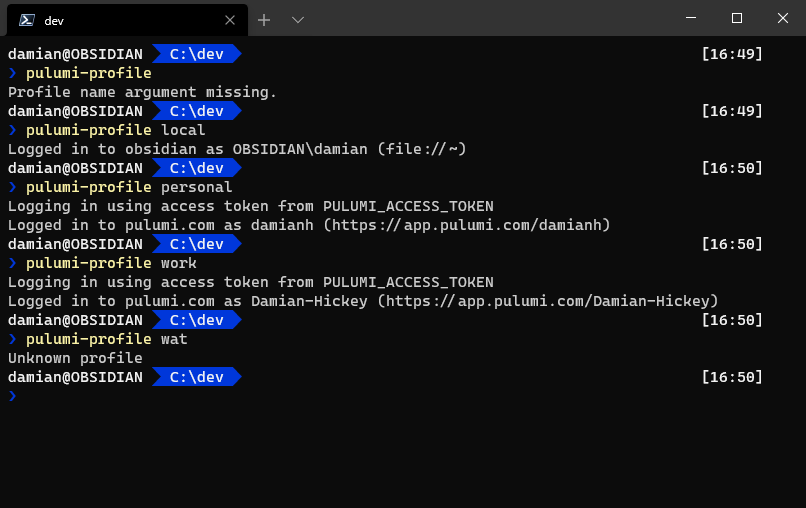
Example in Bash:
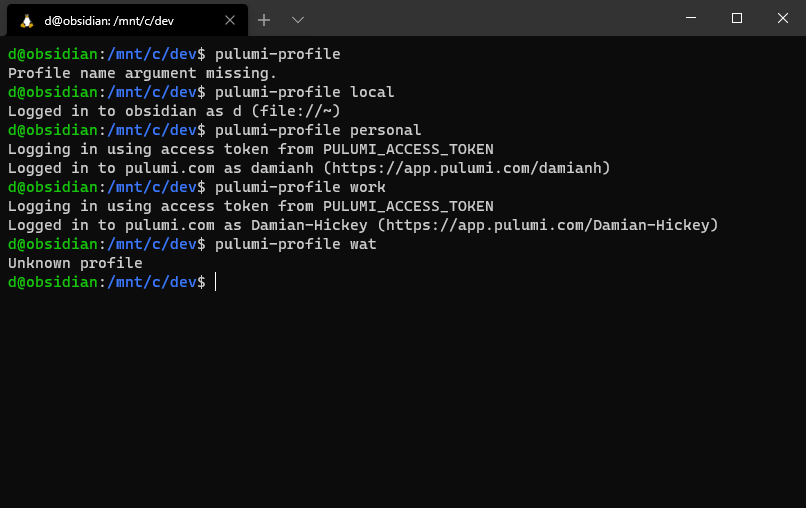
Hope that helps!
Comments or feedback? Respond to this tweet.